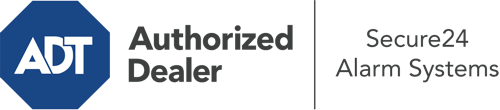How Do I Operate The ADT Command Panel In Akron?
The core of your home security system, the ADT Command interface is a powerful touchscreen that communicates with all of your integrated sensors. You are able to arm or disarm your system, customize home automation preferences, and even communicate with monitoring experts. Chances are you’ll have no problems operating this straightforward command center, but to aid you in getting started, it’s an excellent idea to explore several of its core features.
What Can You Do With ADT Command In Akron?
Before delving into the fundamentals of how to use it, consider what this core home security panel can accomplish. First and foremost, ADT Command is where you will activate and deactivate your alarm system, but it’s capable of so much more.
When utilizing ADT Command, you can:
- Custom-tailor home automation with unique rules, schedules, or scenes. For instance, you can have your front door automatically lock when the system is engaged or have lighting switch on at set times.
- Unlock or lock doors.
- View live footage or recorded clips of your outdoor, indoor, or doorbell cameras.
- Converse through the bi-directional talk function or get in touch with ADT directly in the event of an emergency.
- Link with your smart speaker.
- Add, delete, or change users and Wi-Fi networks.
Becoming Acquainted With Your ADT Command Panel In Akron
One of the most useful things you can do is just familiarize yourself with the layout. That commences with the home page. You’ll see a sizable icon that signifies your current status - such as “Ready To Arm.” Beneath, you’ll see smaller icons that represent different arming alternatives. Touch them whenever you want to modify your status. The custom arming option is nice as it gives you the chance to circumvent specified components. Want to leave a window cracked overnight for a little fresh air without setting off the alarm? That won’t be a problem.
At the upper left, you’ll notice a Wi-Fi symbol that displays your internet connectivity and a mailbox icon where you can get notices from ADT. On the right-hand side, you’ll notice symbols for home automation, zones, and scenes. At the upper right-hand corner, you’ll discover crucial emergency distress buttons. You’ll have the ability to tap for fire, police, or personal. Your monitoring agents will alert the appropriate emergency service providers according to your selection.
The arrow to the right will guide you to more options. There, you’ll find access to the system’s tools. Touch this symbol, input your passcode, and then you’ll be able to control Wi-Fi settings, general settings, user accounts, and more. You’ll even come across tutorial videos if you need guidance.
Arming Your System Via The ADT Command Panel
The touch-enabled central hub makes engaging your system swift and simple. All you are required to do is pick the icon you wish to use from the home display. Your options are Arm Custom, Arm Away, and Arm Stay. If no member of your family is going to be at the house, the away option is the most appropriate selection. You can decide to “quick arm,” which doesn’t call for a passcode, or to postpone the arming of your home’s defense. This will initiate a timer, giving you time to leave before the system arms. If someone is present, the Arm Stay mode is the best choice. The custom option permits you to circumvent specific devices and also works on a delay.
Once you know the principles of arming your system, you may start investigating the other beneficial features.
Realize The Benefits Of ADT Command With Your New Home Defense From Secure24 Alarm Systems
Are you looking forward to being able to control and tailor your complete home security system using one centralized touchscreen hub? Take advantage of the versatile ADT Command in Akron by consulting the experts at Secure24 Alarm Systems. Dial (330) 355-9089 to design your home’s protection today.